CAD Software Logon Instructions
The computers in the CAD labs (S&E rooms 2-57, 1-24, and 1-24L) have AutoCAD, Inventor, and Fusion installed for student, faculty, and staff use. Autodesk recently changed their approach and now requires that all users log in to use any Autodesk product. Follow these instructions to log in with your Maritime ID and password:
Double click on the desktop icon of the software you wish to use (AutoCAD, Inventor, or Fusion). You may see this dialog box:
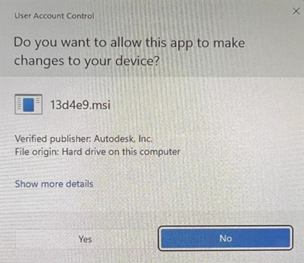
If you do, click Yes.
You may instead go directly to the following dialog box, or you may see the following dialog after clicking Yes on the box above:
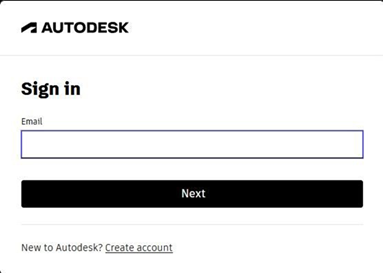
Enter your Maritime email address and click Next.
You may also get the following dialog box at some time:
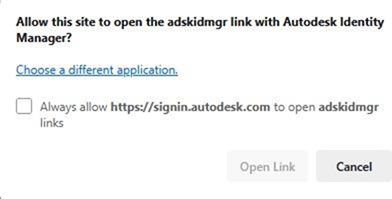
Click on Open Link if you see this dialog.
You will then get the usual Maritime login dialog boxes. These are the same as for logging into your Maritime email or onto Brightspace. Enter your usual login information.
You will then get the following dialog box:
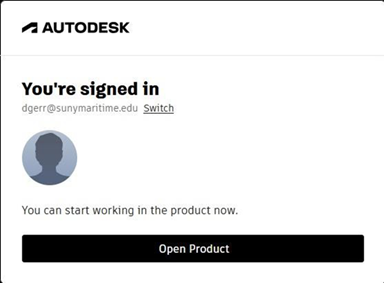
Click on Open Product.
Note: If the process seems to hang up with a progress bar frozen on screen, it means that one of these dialog boxes is hidden behind something else. If this is the case, look in the task bar at the bottom of the screen and click on the shield icon if it is showing. That will bring the hidden dialog box to the front.
This seems like many steps, but the whole process takes just a couple of minutes. If you run into any issues, you can reach out to the Maritime College Helpdesk or Prof. Gerr.
